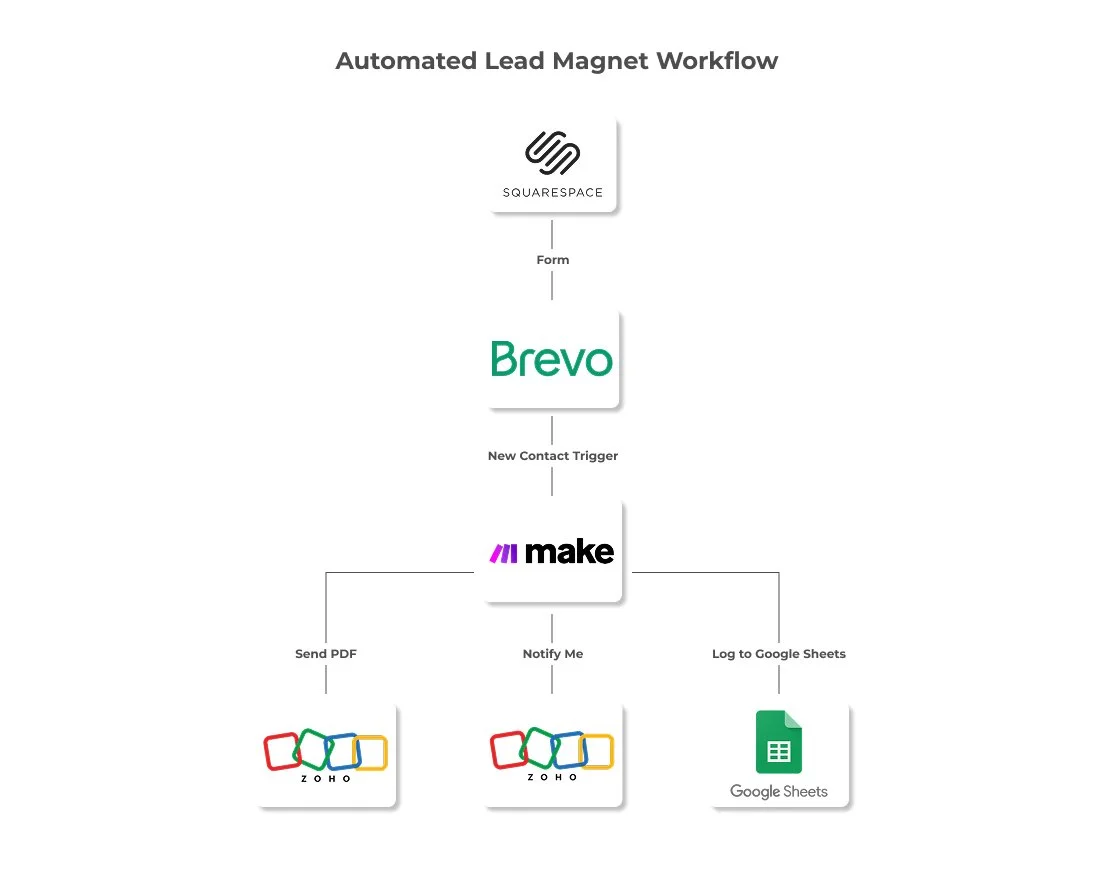Lead Magnet Automation: PDF Delivery Using Squarespace, Brevo, Zoho Mail & Make
Company:
Client: Alan Roams Blog
Tools Used: Squarespace, Brevo, Make.com, Zoho Mail, Google Sheets
Overview:
To grow my travel blog and YouTube audience, I needed a clean and professional system that could:
Collect new subscribers through my Squarespace site
Instantly send them a free PDF via my branded email
Notify me when someone includes a message
Log all subscriber data in Google Sheets
The challenge? Brevo’s built-in email tools require a public mailing address and offer no message notifications.
So I built a fully automated three-scenario system using Make.com to connect Brevo, Zoho Mail, and Google Sheets. This gives me full control, privacy, and efficiency across the entire subscriber workflow.
Setup Breakdown:
Scenario 1: Deliver the PDF to Subscribers
▶️ Trigger: New contact added to my “Lead Magnet – PDF” list in Brevo
▶️ Condition: Subscriber must be on that specific list
▶️ Action: Make sends a branded, mobile-friendly email with a direct download link to a PDF hosted on my Squarespace site
▶️ Tool: Zoho SMTP is used instead of Brevo’s built-in email system to avoid displaying a public mailing address
▶️ Why This Matters: Brevo’s email tool requires showing a physical mailing address, which I wanted to avoid. This custom setup ensures the email is branded, mobile-friendly, and sent instantly without exposing personal details
Scenario 2: Get Notified of New Messages
▶️ Trigger: New contact added in Brevo
▶️ Conditions:
• Subscriber must be on the lead magnet list
• Message field must be filled out
▶️ Action: An internal email alert is sent to my Zoho inbox, including:
• Subscriber’s name
• Email address
• Their message
▶️ Why This Matters: Since Brevo doesn’t notify me when a message is submitted, this setup ensures I stay responsive without needing to constantly check the platform
Scenario 3: Log Subscribers in Google Sheets
▶️ Trigger: New contact added in Brevo
▶️ Action: A new row is automatically added to Google Sheets with:
• First name
• Email
• Message (if provided)
• Source (e.g., “Lead Magnet – PDF”)
• Timestamp
▶️ Why This Helps: This creates a reliable backup log of all subscribers, making it easy to reference or analyze leads without digging through different platforms
Key Goals Achieved:
✅ Everything is automated and requires no manual work, saving time and reducing errors
✅ Deliver branded emails without showing a mailing address
✅ Use my custom domain email (alan@alanroams.com) instead of brevo-mail.com
✅ Stay responsive to real messages, even though Brevo doesn’t send notifications
✅ Track engagement and maintain organized records
✅ Make every part of the funnel professional and personalized
✅ Avoid duplicate email sends with filters
Bonus Wins:
Integrated reCAPTCHA v3 to silently block spam submissions
Embedded a responsive Brevo form directly in Squarespace
Branded HTML email, custom coded for a polished look and optimized for mobile
Built an expandable system that's easy to duplicate for future lead magnets or forms
Deliverables & Assets:
1 responsive lead magnet email
1 Zoho SMTP notification email
1 auto-updating Google Sheet
1 embedded form
3 live Make scenarios
What This Shows as a Designer/Automation Specialist:
This case study highlights how I can:
Build practical, real-world automations that save time
Overcome tool limitations with creative workarounds
Connect platforms like Squarespace, Brevo, and Zoho in elegant ways
Deliver client-ready results with visual polish and technical precision
Step 1: System Overview
My custom subscriber automation workflow
Step 2: Subscriber Entry Point
Brevo form embedded directly on my Squarespace site
Step 3: Scenario 1 in Make
Send PDF via Zoho-branded Email
Step 4: Email Result
Responsive, branded email custom coded in HTML and sent via Zoho SMTP
Step 5: Scenario 2 in Make
Notify Me via Zoho Mail
Step 6: Scenario 3 in Make
Log Subscriber Info in Google Sheets